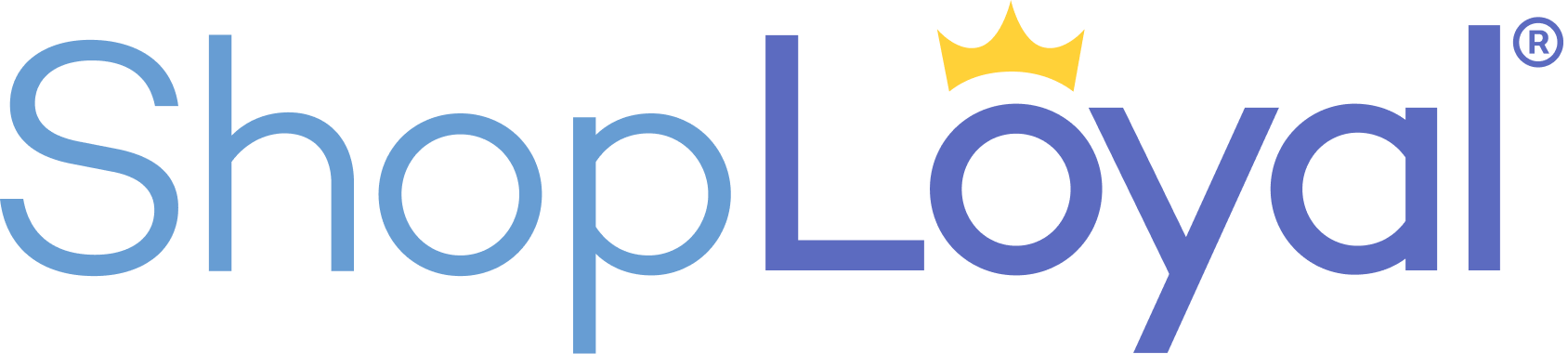You can send a notification to your users by creating a notice from either your dashboard, or from the Notices page itself. Click the “Create Notice +” button to get started.
A number of options are available for you to customize the notice:
- Default Welcome Offer: You can have one welcome offer associated with your merchant page. This offer is immediately shown to your Insiders when they first add your Merchant page on ShopLoyal.
- Template: If you wish to start from one of our recommended formats, select a template offered in this dropdown menu.
- Title: Write a short, informative, attention-grabbing title for your notification.
- Expires: Set an end date to your notification. For discounts and offers, we recommend allowing your customers 1 week of time. This creates urgency and encourages your Insiders to keep an eye on your notifications, while still giving them enough time to act upon your notices.
- Audience: Choose sending this notification to all of your Insiders or just your VIPs. Reserve your very best offers for VIPs only.
- Type: Choose your offer type from a drop-down menu. Both notices offer your Insiders exclusive content. Promotional notices associate a savings opportunity. Informational notices convey an insider advantage by being the first to know.
- Notice Details: Describe the details of the notice. You may wish to include instructions for how to redeem the offer, or the terms and conditions involved.
- Image: Click “Choose File” to select an image from your computer to complement your notification. Images should be relevant, engaging, and of high quality.
Examine your progress in the preview section of the page. When all fields have been filled out and the preview is to your liking, click the “Publish” button at the bottom of the page. Note: if you navigate away from the page without publishing, your progress will not be saved.
Your published offer will appear as a push notification to all ShopLoyal users, similar to the example shown.
Your offer will also appear from within the consumer app on your Insiders’ feeds.
Expired notices are hidden in the app, but remain on your dashboard and Notices page.
You can always refer to your previously published offers from the Notices page. If you want to repeat the offer, tweak the wording to keep your content fresh.